Installation Issues
Service Account Permissions
The installer failed to grant MSSQLSERVER permissions to the following directories...
The installer failed to grant SQLSERVERAGENT permissions to the following directories...
If you receive an error message during installation that read and write permissions could not be granted to these service accounts, you will need to grant these permissions manually.
During installation, Speediful grants read and write access to the following directories for the MSSQLSERVER and SQLSERVERAGENT service accounts
- work directory (default C:\Speediful_slam_work)
- blob directory (default C:\Speediful_slam_blob)
- config directory (C:\ProgramData\Speediful\SLAM\config)
One potential cause is that the SQL Server instance is running a named instance (not the default MSSQLSERVER) and thus the service account names are different
To grant the permissions, follow these steps:
-
Determine the service account names
- Go to Control Panel and navigate to "View local Services" (alternatively, run services.msc from the Run dialog)
- Find the SQL Server entry, right click and open its Properties
- Go to the Log On tab and make note of the account being used
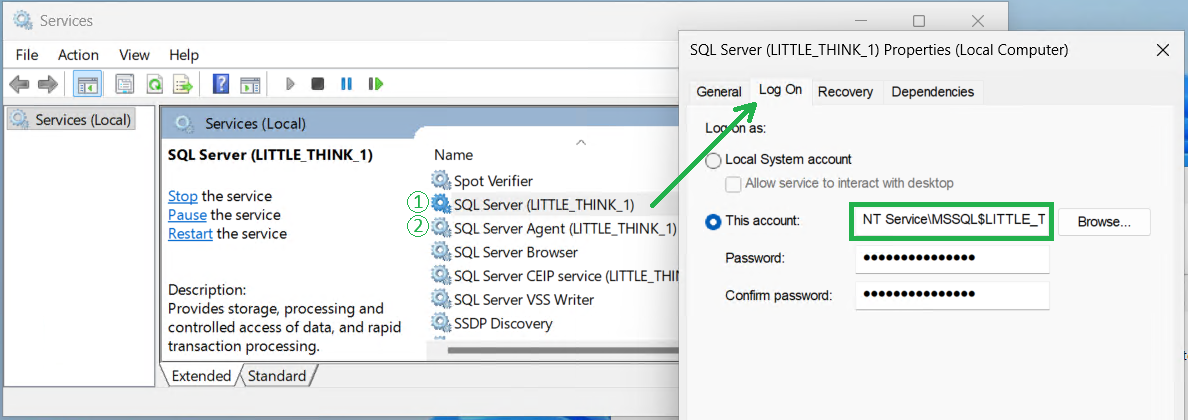
- Repeat for SQL Server Agent
-
Set the folder permissions
- Navigate to one of the folders, right click and open its Properties
- Go to the Sharing tab
- Click Edit, then "Add"
- Enter the account name retrieved above and click OK
- Grant Full Control over the folder for the account and click OK
- Repeat for the other service account and the other folders.
C:\ProgramData is a hidden folder. You may need to change your explorer settings to see it